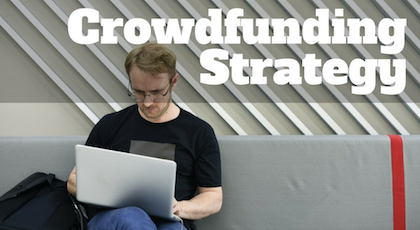I’m a huge fan of passion, hard work, and solid values. If you want to make a change in the world, you need to focus your efforts over an extended duration.
At the same time, I believe in working smarter, not harder, which is why I absolutely love data.
Hunches and intuition will only get you so far. If you’re not tracking the cause and effect of the actions you are taking and the behavior of your customers or potential backers, it’s all for nothing!
This will be a moderately technical tutorial, so if you have any questions, be sure to leave a comment below. I’m going to show you how to use Google Analytics to create a click map of your website and track conversions over time. It will answer:
– What links are people clicking on most frequently?
– What areas of your website are being ignored?
– How well is your website traffic converting?
You can use this information to get more visitors to click through to your crowdfunding campaign from your website or to improve existing product sales.
To get started, you need to first have Google Analytics installed on your website and have downloaded the Chrome browser. If you don’t already have Google Analytics installed, I’d recommend running through this tutorial put together by Search Engine Land. Google also has a tutorial that I found to be helpful. You can download the Chrome browser here.
For the purposes of showing you how to create a click map, I’ll be using data from KickstarterForum.org, one of our smaller companion websites.
Step 1: Log into Google Analytics and install the Google Analytics Chrome App.
You can log into google analytics here. After logging in, you need to download the “Page Analytics” chrome app here. This chrome app will allow you to see a click map in your browser for every page of your website.
Once you click “free” and download the app, you should get a message like the following below, and when you click on the newly installed page analytics icon, see the second image below.
When you click the “Page Analytics” icon, you should see a message similar to the one below.
Don’t worry about the “you don’t see data” message. This is only because you are not on the website that your analytics account is tracking. You are in the chrome store. You should see the little green checkmark that says “connected to google analytics.”
Step 2: Begin Browsing Your Website
You now need to go to your website homepage. If you don’t see any analytics, you may need to click the page analytics icon in your browser bar. You should see something similar to the image below.
Let’s dissect some of the pieces of this puzzle. The analytics being shown are for that single page on your website. This screenshot is showing traffic stats from the month of July (43,000+ pageviews). The small orange percentage tags that I’ve circled show the percentage of visitors that clicked on each link on the website. For example, 18% clicked on the “general chat and introduce yourself” forum section.
The other circle by the big arrow indicates the filter for the stats. In this example, I’ve only included clicks that represent more than .10% of the traffic. I’ve included an enlarged version below of the click-through data.
If you hover over these individual links, you will also get click estimates (number of times they were clicked on) for the set duration, as I’ve shown below.
You can see a more visually appealing representation of these data points by clicking the “show colors” button, which I’ve pointed to with the big arrow in the first image of this section. If you click that button, you will see something similar to the image below.
The color legend in the top left corner shows the percentage representation for the clicks. This is useful if you’re more of a visual learner and want to get a sense of which areas of your site are “hot” or being clicked on more frequently than others.
Step 3: How To Use This Data?
This data is invaluable if you’re trying to figure out how to convert more website visitors into crowdfunding campaign backers or if you just want to sell more product on your website. You can use the information to conduct tests and optimize the design of your site.
I think this is a must-have add-on if you’ve decided to go with a landing page for your crowdfunding campaign. Don’t skip out on a free tool!
The sooner you put google analytics on your website and the longer it has time to collect data, the more accurate it will be about the behavior of your visitors.
 As an alternative, you could also install Crazy Egg on your website, a heat map tool that shows where your visitors are clicking. It also includes scroll maps, which shows when visitors begin to lose attention and stop scrolling down your website.
As an alternative, you could also install Crazy Egg on your website, a heat map tool that shows where your visitors are clicking. It also includes scroll maps, which shows when visitors begin to lose attention and stop scrolling down your website.
I haven’t tried Crazy Egg yet, but I’ve heard great things about it and might consider installing it in the future.
Conclusion
Did you know about creating click maps using google analytics? A lot of these tools that we’ve talked about in the past like BuzzSumo are free, immensely helpful, but also are not very well known about! Don’t forget to check out KickstarterForum.org and our other companion site, CrowdfundingForum.com!