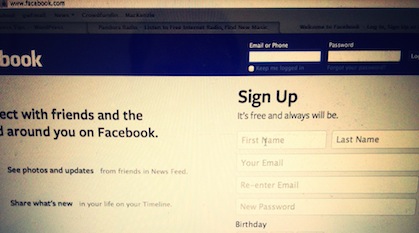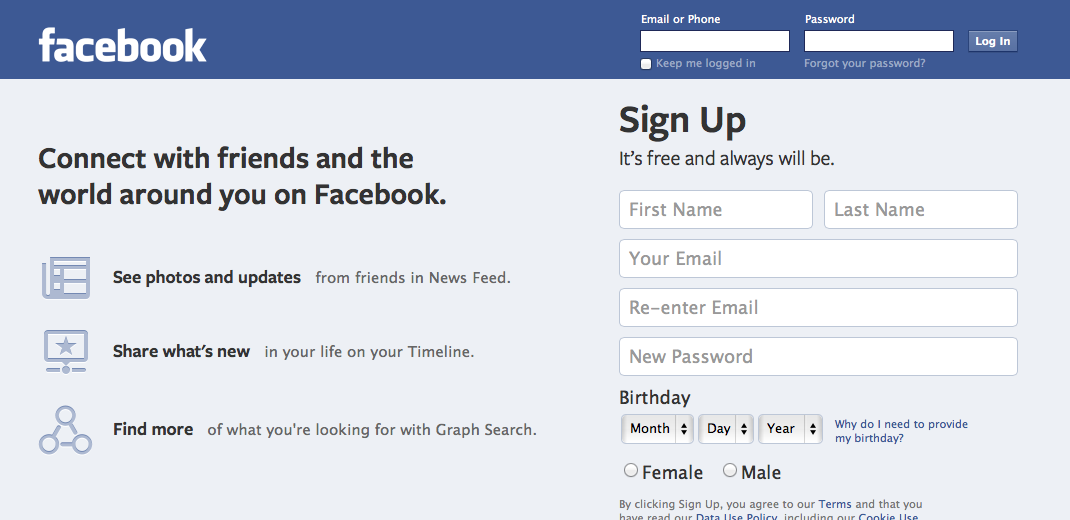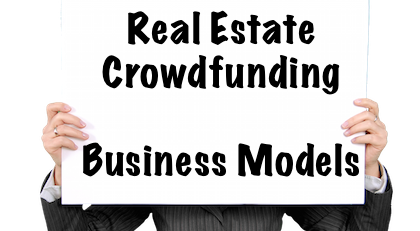Do you want to learn how to create an email list of all your Facebook friends? Check out the tutorial below. If you have trouble seeing any of the images, you can click any one to view an enlarged version.
Step 1: Login to Facebook
You must be logged into Facebook in order to continue with this tutorial.
Step 2: Import your Contacts into Yahoo
In order to transfer the email addresses of your Facebook contacts into a CSV file, you must use the Yahoo importer. First, you need to create a Yahoo account using your Facebook account: http://address.yahoo.com
Click the “Sign in with Facebook” button (make sure you are logged into your Facebook account).
Step 3: Register if You Haven’t Already
If you haven’t already used your Facebook account to register on Yahoo, you will need to create an account by clicking the “Create Account” button in the popup window.
Step 4: Enter Registration Information
Step 5: Import Facebook Contacts
Next, you will be prompted to import contacts into your new Yahoo account. You can import them from Google, Outlook, etc. When you choose Facebook, Yahoo will import your friends and their email addresses into your Yahoo address book.
Step 6: Wait for the Import to Complete
While you’re waiting, take a second to check out our ebook, “How to Succeed on Kickstarter.”
At this point, your contacts have been imported. You can choose to email them using Yahoo’s mail tools, or I will show you how to export the contacts to CSV in the next steps so that you can upload them to another email provider like Gmail, or a bulk email sender like MailChimp.
Step 7: Print Your Contacts
Under the actions menu, select “Print All.” Yahoo used to allow you to export contacts retrieved from Facebook, but now they do not let you export contacts from Facebook as a CSV or any other file type. You must print the contacts and then copy them into excel, as I’ve shown in the next step.
Step 8: Confirm Print Information
I just selected “basic view,” because all I wanted access to was the names and emails of my friends. You can select a particular category you would like to print or your entire address book, which, if you have a new account, should just be the Facebook contacts.
Step 9: Open in HTML, not PDF
Next, a dialogue will pop up asking if you want to print to a particular printer (or save to PDF). I’d recommend just hitting cancel. I prefer copying and pasting the HTML formatted names/emails into excel, as it maintains most of the formatting.
Final Step 10: Copy and Paste Into Excel
When you click “cancel” on the print dialogue popup, you will then be taken to the HTML file containing all your Facebook contacts and their email addresses. You can then copy and paste them into excel. I’ve blotted out the names of my contacts for security purposes, but it should look something like the screenshot above.
After you paste the contacts into excel, you can then upload the emails into your preferred email delivery provider and do bulk emails through software like Mailchimp or Aweber. You can also do personal emails by importing the CSV into gmail, outlook, etc.
I recommend utilizing both the bulk and personal email options. In my experience, direct contact either via email, FB message, or phone is always the best way to reach out to your social network. However, don’t take my word for it. Learn how a project that raised over 400% of their funding goal used direct emails to secure pledges.
My Question for You
Did you find this to be helpful? Did you have any problems importing your Facebook friend list or getting their emails? Let me know in the comments section below.